Understanding Box Plots: A Guide with Python and R Codes
Box plots, also known as box-and-whisker plots, are a standard way to visualize the distribution of a dataset based on five key summary statistics: the minimum, first quartile (Q1), median, third quartile (Q3), and maximum. They are especially useful for identifying outliers and understanding the spread and symmetry of the data.
Key Components of a Box Plot
- Median: The line inside the box represents the median of the data.
- Quartiles: The edges of the box represent Q1 (25th percentile) and Q3 (75th percentile).
- Interquartile Range (IQR): The difference between Q3 and Q1. It represents the spread of the middle 50% of the data.
- Whiskers: Extend from the box to the smallest and largest values within 1.5 times the IQR from the quartiles.
- Outliers: Data points beyond the whiskers are plotted as individual points.
Why Use Box Plots?
- Quick overview of data distribution
- Identify outliers
- Compare distributions across different categories
Creating Box Plots in Python
Python's matplotlib and seaborn libraries provide excellent tools for creating box plots.
Example 1: Box Plot with Matplotlib
import matplotlib.pyplot as plt
import numpy as np
# Sample data
data = [7, 8, 8, 9, 10, 10, 12, 14, 15, 18, 22, 23, 25, 30]
# Create the box plot
plt.boxplot(data)
plt.title("Box Plot Example with Matplotlib")
plt.ylabel("Values")
plt.show()
Example 2: Box Plot with Seaborn
import seaborn as sns
import pandas as pd
# Sample data
data = pd.DataFrame({
'Category': ['A', 'A', 'A', 'B', 'B', 'B'],
'Values': [10, 12, 14, 18, 20, 22]
})
# Create the box plot
sns.boxplot(x='Category', y='Values', data=data)
plt.title("Box Plot Example with Seaborn")
plt.show()
Creating Box Plots in R
R offers a simple and efficient way to create box plots using the boxplot function.
Example 1: Basic Box Plot
# Sample data
data <- c(7, 8, 8, 9, 10, 10, 12, 14, 15, 18, 22, 23, 25, 30)
# Create the box plot
boxplot(data, main="Box Plot Example in R", ylab="Values")
Example 2: Grouped Box Plot
# Sample data
values <- c(10, 12, 14, 18, 20, 22)
categories <- c("A", "A", "A", "B", "B", "B")
# Create the grouped box plot
boxplot(values ~ categories, main="Grouped Box Plot in R", xlab="Category", ylab="Values")
Interpreting Box Plots
- Symmetrical Distribution: The median line is in the center of the box, and whiskers are roughly equal in length.
- Skewed Distribution: The median line is closer to one edge of the box, and one whisker is longer than the other.
- Outliers: Points outside the whiskers suggest potential outliers.
Conclusion
Box plots are powerful tools for visualizing data distributions and identifying potential outliers. By using Python or R, you can easily create and customize these plots to suit your analysis needs. Whether comparing categories or exploring a single dataset, box plots provide quick insights into your data.
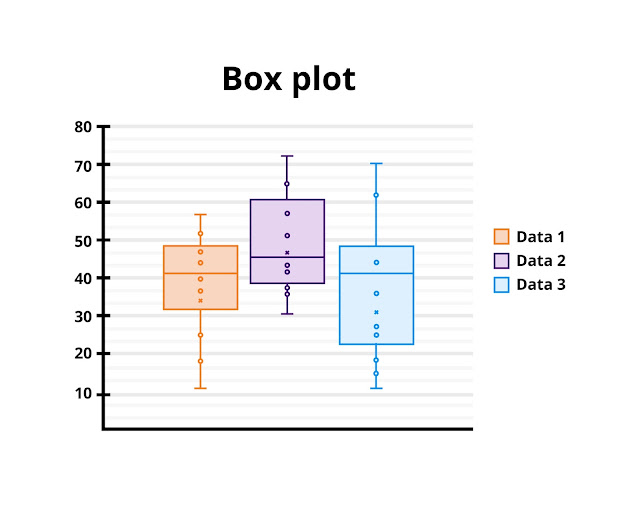

Comments
Post a Comment